As we have mentioned earlier, a state is required when we
set the statement as the non-interrupt type. The non-interrupt statement will only
exit its loop when the exit state is true. The state Manager is used to create
a state and set the condition associated with the state. Here is the procedure:
1.
Click on the “State Manager”;
2.
Double click ![]() to add a new state
to add a new state
3.
Assign the state name. The new state name can
only contain ‘a ~ z’, ‘A ~ Z’, and ‘0 ~ 9’. No space is allowed.
4.
Click on “OK” to confirm.
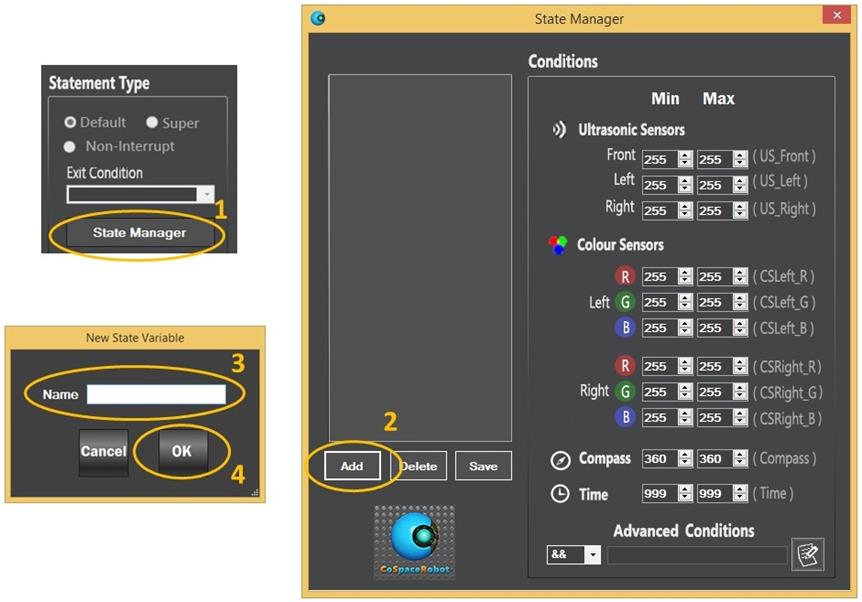
Fig. 8-18: Add
a new state in state manager
For example,
we enter a new state name “Found”.
5.
Assign conditions
v Distance
between the front obstacle and the front ultrasonic sensor is in between 10 –
50 cm
v The left
colour sensor has detected RED colour (The red value of the left colour sensor
is >200)
6.
Click on “Save” button to save the state and
exit from the State Manager
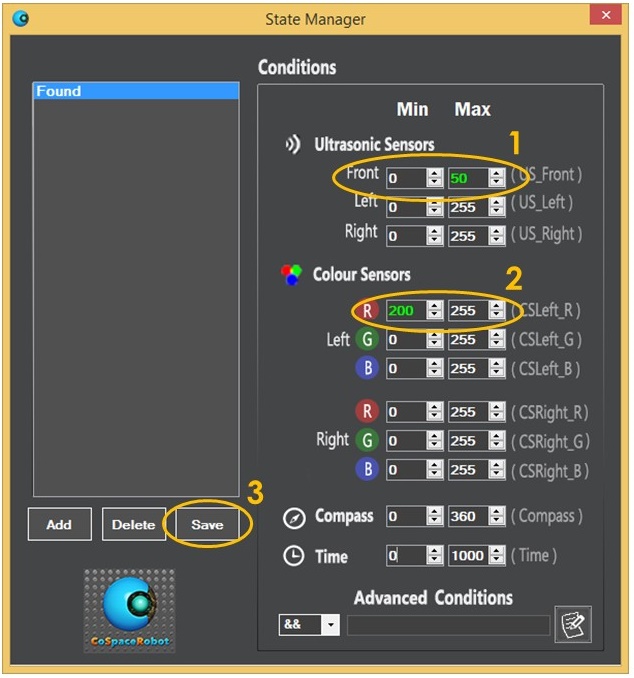
Fig. 8-19:
Add a new state